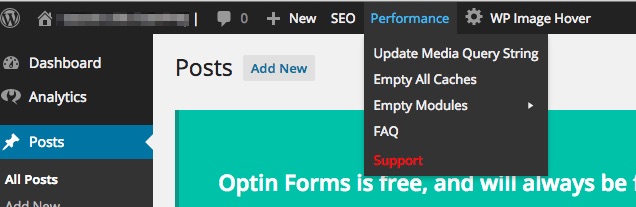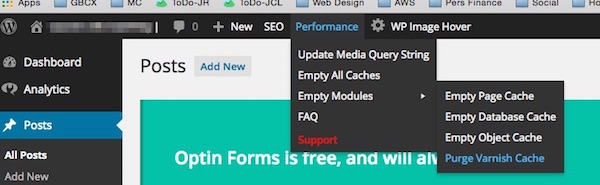Clearing The Varnish Cache On Your WordPress Site
Your WordPress site may include a Varnish caching and acceleration layer. This is entirely managed and monitored on our end. Because pages are cached for to improve performance, changes you make on your site may take a short while to appear to the public. In emergency cases where you need to make a change visible immediately, your site does include a provision to manually clear the Varnish cache.
IMPORTANT: Purging the Varnish cache defeates the purpose of the acceleration layer and actually slows down your site temporarily. This should be done only in emergency situations. If the nature of your site is such that changes cannot wait a short time to be seen by the public, please let us know and we can adjust your caching and acceleration strategy accordingly.
1. When logged in to your WordPress dashboard, choose "Performance" from the menu along the top of the dashboard:
2. Choose "Empty All Modules", then "Purge Varnish Cache"
The Varnish cache for your site will be purged. New visitors to your site will now see your changes.
Items of Note:
- New pages/posts on your site are available immediately after publishing without clearing the cache, but existing pages that are updated with links to your new page/post are cached and may not update immediately.
- In most cases cache objects will time out after 30 minutes without purging so you should only really have to wait that long for new changes to be visible.
- This does not clear your browser cache. You may need to do that if you still can't see your changes.
- This also does not clear any other W3 Total Cache caches such as the local page cache, database cache or object cache. If you are using these mechanisms you may need to clear those caches as well.
- This has no impact on files served from a content delivery network such as Amazon Cloud Front. Changes to objects served from a CDN should be reflected in new file names or in file version numbers either in the file names themselves or appended as query strings.